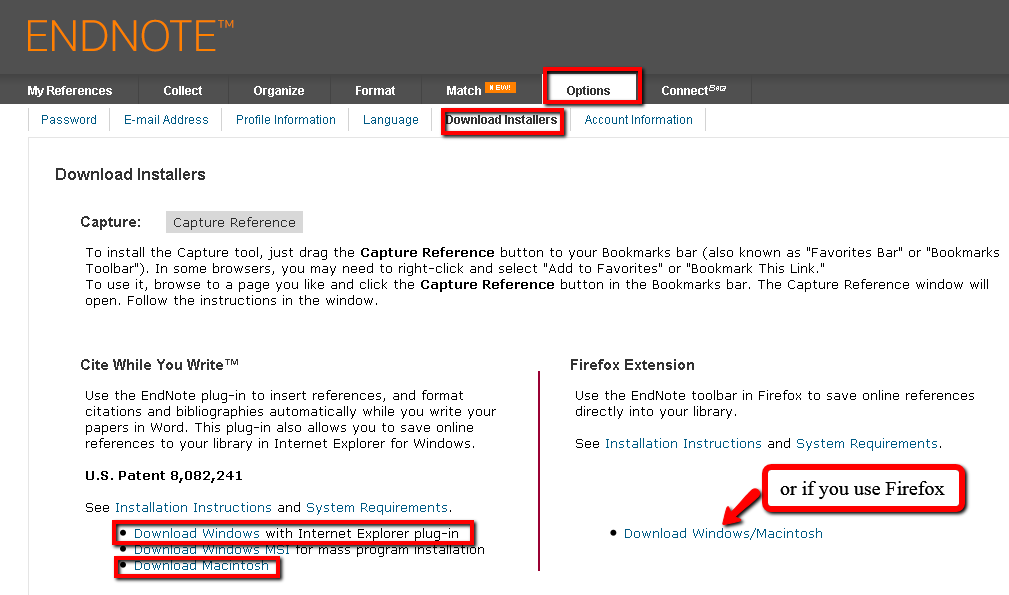
Because the Cite While You Write plugin for MS Word can work with either EndNote Online or the desktop version of EndNote, you will need to configure it to work with EndNote Online before you can use it to insert citations into your Word documents.
Windows OS Configuration
1. Open MS Word and select the EndNote tab and select the "Preferences" option.

2. In the Application tab, select "EndNote Online". Then select "OK".
If you are using your personal computer, select "Remember my username and password" and then "OK".
If you are using a public computer, simply select "OK".

Mac OS Configuration
Cite While You Write configuration for the Mac version of Word follows the same steps described for Windows (above).
The look and feel of the preference options vary slightly.
Inserting Citations into a Word Document with Cite While You Write
1. Place the cursor in the location of your Word document where you want the citation to appear.

2. Click the EndNote Web tab on the Word toolbar. Note: if you have installed the EndNote X toolbar, you will have the option to toggle between the two toolbars.

3. Click the Find Citations(s) button on the EndNote Web toolbar.

4. Enter a search term in the Search field to find the reference you want to insert. Note: the search term must be a minimum of three characters. Click the Search button.

5. Select the reference you want to insert.

6. Click the Insert button.

7. Your reference will be inserted into your word document, with the bibliography entry listed at the end of the page.
