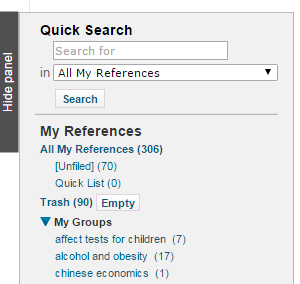EndNote Online is a free, web-based program that stores and organizes citations, and enables you to import citations directly into a Word document. But to produce papers you must use the correct combination of operating systems, word processors, and browsers.
To make sure your current operating system and word processor are compatible with EndNote Online, click here.
EndNote is a program that stores and organizes citations, and enables you to import citations directly into a Word document. EndNote Online is the web-based version of EndNote and is available for free.
Sign Up for an Account

Complete the required fields and click Register again to finish setting up your account.
Note: your password must have at least 8 characters, with at least one number, one alpha-numeric character and one special character.